Xbox
The Xbox integration集成将 Home Assistant 与您的设备、服务等连接和集成。 [Learn more] allows you to control Xbox One (or newer) consoles from Home Assistant.
Home Assistant authenticates with Xbox Live through OAuth2 using the Home Assistant Cloud account linking service.
配置
要将 Xbox integration 添加到您的 Home Assistant 实例中,请使用此 My 按钮:
如果上述 My 按钮不起作用,您也可以手动执行以下步骤:
-
浏览到您的 Home Assistant 实例。
-
转到
设置 > 设备与服务。 -
在右下角,选择
Add Integration 按钮。 -
从列表中选择 Xbox。
-
按照屏幕上的说明完成设置。
Note that for the media player and remote entities to be added your Xbox will need to have remote features enabled via Settings -> Devices & connections -> Remote features (you may need to upgrade your controller firmware).
Because it uses the Home Assistant Cloud account linking service you must have either cloud: or default_config: in your configuration.yamlconfiguration.yaml 文件是 Home Assistant 的主要配置文件。它列出了要加载的集成及其特定配置。在某些情况下,需要直接在 configuration.yaml 文件中手动编辑配置。大多数集成可以在 UI 中配置。 [Learn more].
Media player
The Xbox media player platform will create media player entities for each console linked to your Microsoft account. These entities will display the active app and playback controls as well as a media browser implementation, allowing you to launch any installed application.
Action play_media
Launches an application on the Xbox console using the application’s product ID. Also supports “Home” and “TV” to navigate to the dashboard or Live TV respectively.
You can find Product IDs using the Developer Tools -> Events tab and listening to the call_service event. In a new browser tab, navigate to the media browser for your console and click on an App/Game to see the product ID in the event.
| Data attribute | Description |
|---|---|
entity_id |
entity_id of the Xbox media player |
media_content_id |
“Home”/“TV”/{product_id} |
media_content_type |
Any Value |
Examples:
entity_id: media_player.xboxone
media_content_type: ""
media_content_id: "Home"
entity_id: media_player.xboxone
media_content_type: ""
media_content_id: "9WZDNCRFJ3TJ" # Netflix
Remote
The Xbox remote platform will create Remote entities for each console linked to your Microsoft Account. These entities will allow you to turn on/off and send controller or text input to your console.
Action send_command
| Data attribute | Optional | Description |
|---|---|---|
entity_id |
no |
entity_id of the Xbox remote. |
command |
no | List of the controller commands or text input to be sent. Commands: A, B, X, Y, Up, Down, Left, Right, Menu, View |
num_repeats |
yes | Number of times to repeat the commands. |
delay_secs |
yes | Interval in seconds between one send and another. |
Examples
entity_id: remote.xboxone_remote
command: "A"
entity_id: remote.xboxone_remote
command: "A"
num_repeats: 20
entity_id: remote.xboxone_remote
command:
- Right
- Right
- A
delay_sec: 0.1
Picture elements card
Below is a picture elements card that can be added to a dashboard to provide an Xbox controller interface in your frontend. It utilizes the services detailed above. Replace remote.xboxone_remote and media_player.xboxone with the names of your entities and enjoy! Courtesy of @SeanPM5
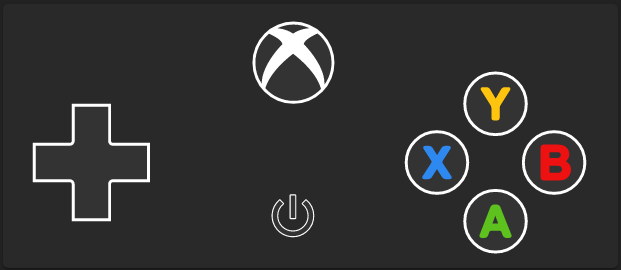 Screenshot showing Xbox Controller in a dashboard.
Screenshot showing Xbox Controller in a dashboard.
type: picture-elements
image: >-
data:image/svg+xml;base64,PD94bWwgdmVyc2lvbj0iMS4wIiBlbmNvZGluZz0iVVRGLTgiPz4KPHN2ZyB3aWR0aD0iMjEwIiBoZWlnaHQ9IjkwIiB2ZXJzaW9uPSIxLjEiIHhtbG5zPSJodHRwOi8vd3d3LnczLm9yZy8yMDAwL3N2ZyIgeG1sbnM6Y2M9Imh0dHA6Ly9jcmVhdGl2ZWNvbW1vbnMub3JnL25zIyIgeG1sbnM6ZGM9Imh0dHA6Ly9wdXJsLm9yZy9kYy9lbGVtZW50cy8xLjEvIiB4bWxuczpyZGY9Imh0dHA6Ly93d3cudzMub3JnLzE5OTkvMDIvMjItcmRmLXN5bnRheC1ucyMiPgogPG1ldGFkYXRhPgogIDxyZGY6UkRGPgogICA8Y2M6V29yayByZGY6YWJvdXQ9IiI+CiAgICA8ZGM6Zm9ybWF0PmltYWdlL3N2Zyt4bWw8L2RjOmZvcm1hdD4KICAgIDxkYzp0eXBlIHJkZjpyZXNvdXJjZT0iaHR0cDovL3B1cmwub3JnL2RjL2RjbWl0eXBlL1N0aWxsSW1hZ2UiLz4KICAgIDxkYzp0aXRsZS8+CiAgIDwvY2M6V29yaz4KICA8L3JkZjpSREY+CiA8L21ldGFkYXRhPgogPGc+CiAgPHRpdGxlPmJhY2tncm91bmQ8L3RpdGxlPgogIDxyZWN0IGlkPSJjYW52YXNfYmFja2dyb3VuZCIgeD0iLTEiIHk9Ii0xIiB3aWR0aD0iODAyIiBoZWlnaHQ9IjYwMiIgZmlsbD0ibm9uZSIvPgogPC9nPgogPGNpcmNsZSBjeD0iOTkuMTgiIGN5PSIyMCIgcj0iMTQiIGZpbGw9IiNmZmYiLz4KIDxjaXJjbGUgY3g9IjE0OC4xOCIgY3k9IjU0IiByPSIxMC41IiBmaWxsPSIjMzMzIiBzdHJva2U9IiNmZmYiLz4KIDxwYXRoIGQ9Im0xNTMuMTYgNTkuMzVjLTAuMTEgMC4yMDYtMC4zNCAwLjMyNS0wLjYyNyAwLjMyNWgtMS4zNjhjLTAuNDU1IDAtMC45ODQtMC4yODktMS4yMy0wLjY3MmwtMS43MDEtMi42NTdjLTAuMDMtMC4wNDUtMC4wNTUtMC4wNjItMC4wNjItMC4wNjQgNGUtMyAyZS0zIC0wLjAyMSAwLjAxOC0wLjA1MSAwLjA2NWwtMS43MDkgMi42NTdjLTAuMjQ3IDAuMzgzLTAuNzc2IDAuNjcxLTEuMjMgMC42NzFoLTEuMzUzYy0wLjI4OCAwLTAuNTE2LTAuMTE4LTAuNjI4LTAuMzI0LTAuMTExLTAuMjA2LTAuMDg1LTAuNDYzIDAuMDczLTAuNzAzbDIuOTc2LTQuNTQ1YTAuNzA0IDAuNzA0IDAgMCAwIDJlLTMgLTAuNjc2bC0yLjY0LTQuMDc0Yy0wLjE1NS0wLjI0MS0wLjE4LTAuNDk4LTAuMDY5LTAuNzA0IDAuMTEzLTAuMjA2IDAuMzQyLTAuMzI0IDAuNjMtMC4zMjRoMS4yODZjMC40NTcgMCAwLjk4NCAwLjI5MiAxLjIyNSAwLjY4bDEuNDkgMi4zODVhMC4yMyAwLjIzIDAgMCAwIDAuMDQ4IDAuMDU3YzNlLTMgLThlLTMgMC4wMi0wLjAyNCAwLjA0LTAuMDU3bDEuNDU1LTIuMzhjMC4yMzktMC4zOSAwLjc2NC0wLjY4NSAxLjIyMi0wLjY4NWgxLjI2N2MwLjI4NyAwIDAuNTE2IDAuMTE4IDAuNjI4IDAuMzI0IDAuMTEzIDAuMjA2IDAuMDg5IDAuNDYyLTAuMDY3IDAuNzA0bC0yLjY1OCA0LjE1YTAuNjk5IDAuNjk5IDAgMCAwIDVlLTMgMC42NzVsMi45NyA0LjQ3YzAuMTU5IDAuMjQgMC4xODcgMC40OTYgMC4wNzYgMC43MDJ6IiBmaWxsPSIjMmQ4OWVmIi8+CiA8Y2lyY2xlIGN4PSIxNjguMTgiIGN5PSI3NCIgcj0iMTAuNSIgZmlsbD0iIzMzMyIgc3Ryb2tlPSIjZmZmIi8+CiA8cGF0aCBkPSJtMTczLjU3IDc5LjM2MmMtMC4xMzQgMC4yLTAuMzY4IDAuMzE0LTAuNjQyIDAuMzE0aC0xLjExM2MtMC40OCAwLTAuOTc1LTAuMzQtMS4xNDctMC43ODlsLTAuNDktMS4yNzVhMC42NDIgMC42NDIgMCAwIDAtMC41MzItMC4zNjVoLTMuMDM2YTAuNjIgMC42MiAwIDAgMC0wLjUyIDAuMzY0bC0wLjQ2IDEuMjY3Yy0wLjE2MyAwLjQ0Ny0wLjY2MyAwLjc5OC0xLjE0IDAuNzk4aC0xLjA1M2MtMC4yNzMgMC0wLjUwOC0wLjExNS0wLjY0NC0wLjMxMy0wLjEzNi0wLjE5OS0wLjE1Ny0wLjQ1OS0wLjA1OC0wLjcxM2wzLjcxNi05LjU0YTEuMjkzIDEuMjkzIDAgMCAxIDEuMTUtMC43ODZoMS4wNDdjMC40OCAwIDAuOTc2IDAuMzM2IDEuMTU0IDAuNzgxbDMuODIgOS41NDVjMC4xMDQgMC4yNTMgMC4wODUgMC41MTMtMC4wNSAwLjcxMnptLTUuNDY3LTcuMjU3LTAuOTI2IDIuNTQyYy0wLjAyIDAuMDU1LTAuMDE4IDAuMDk1LThlLTMgMC4xMDkgMC4wMSAwLjAxMyAwLjA0NiAwLjAzIDAuMTA0IDAuMDNoMS42ODFjMC4wNjcgMCAwLjA5Ny0wLjAxOCAwLjEwMy0wLjAyOCA3ZS0zIC0wLjAxMSAwLjAxNC0wLjA0NS0wLjAxLTAuMTA3eiIgZmlsbD0iIzVkYzIxZSIvPgogPGNpcmNsZSBjeD0iMTg4LjE4IiBjeT0iNTQiIHI9IjEwLjUiIGZpbGw9IiMzMzMiIHN0cm9rZT0iI2ZmZiIvPgogPHBhdGggZD0ibTE5My41NCA1OC4xMThhMy40MiAzLjQyIDAgMCAxLTEuMTEgMS4zMThjLTAuNDY3IDAuMzI3LTEuMDQ2IDAuNTMzLTEuNzIyIDAuNjA3LTAuNDE1IDAuMDQzLTEuMzc1IDAuMDctMi44NTUgMC4wOGgtMy4yNzZjLTAuNTUxIDAtMS0wLjQ0OC0xLTF2LTEwLjI0NWMwLTAuNTUyIDAuNDQ5LTEgMS0xaDMuOTYyYzAuOTQ1IDAgMS42MzQgMC4wMzkgMi4xMDYgMC4xMTkgMC40OTYgMC4wODQgMC45NDcgMC4yNjMgMS4zNCAwLjUzIDAuMzk4IDAuMjc1IDAuNzMgMC42MzYgMC45ODYgMS4wNzQgMC4yNjcgMC40NTQgMC40MDIgMC45NjcgMC40MDIgMS41MjMgMCAwLjYwNi0wLjE2NSAxLjE2OS0wLjQ5MSAxLjY3M2EzLjA2IDMuMDYgMCAwIDEtMC42OTIgMC43NThsLTAuMDIzIDAuMDE3IDAuMDE4IDAuMDFjMC40NTQgMC4yMjQgMC44MyAwLjUyOSAxLjEyIDAuOTA1IDAuNDIyIDAuNTUzIDAuNjM3IDEuMjA3IDAuNjM3IDEuOTQ4YTMuNzkgMy43OSAwIDAgMS0wLjQwMSAxLjY4NHptLTMuNDM3LTIuODk2Yy0wLjE5NS0wLjA2OS0wLjY5NC0wLjE1LTEuOTY4LTAuMTVoLTEuMjJhMC4zNCAwLjM0IDAgMCAwLTAuMzQgMC4zNHYxLjc1OWMwIDAuMTg4IDAuMTUzIDAuMzQgMC4zNCAwLjM0aDEuNDk3YzEuMDE4IDAgMS4zOTgtMC4wMzQgMS41MzctMC4wNjMgMC4yODQtMC4wNTMgMC41MDItMC4xNyAwLjY3Mi0wLjM2IDAuMTYzLTAuMTg0IDAuMjQzLTAuNDM1IDAuMjQzLTAuNzYzIDAtMC4yODMtMC4wNjMtMC41MS0wLjE5My0wLjY5OWExLjEwNyAxLjEwNyAwIDAgMC0wLjU2OC0wLjQwNHptLTMuMTg4LTIuNzM4aDAuODY1YzAuODk1IDAgMS40NTQtMC4wMTMgMS42NjEtMC4wMzcgMC4zMjItMC4wMzggMC41NzQtMC4xNDcgMC43NDktMC4zMiAwLjE2Ni0wLjE2NyAwLjI0Ny0wLjM4NyAwLjI0Ny0wLjY3MiAwLTAuMTM2LTAuMDE3LTAuMjYtMC4wNTItMC4zNjctMC4wNTEtMC4xNi0wLjI5LTAuNDIyLTAuNDQ3LTAuNDg4LTAuMTEtMC4wNDctMC4yNC0wLjA4LTAuMzktMC4wOTgtMC4yMTMtMC4wMjUtMC44NzMtMC4wMzctMS45NTgtMC4wMzdoLTAuNjc0YTAuMzQgMC4zNCAwIDAgMC0wLjM0IDAuMzR2MS4zMzljMCAwLjE4OCAwLjE1MiAwLjM0IDAuMzQgMC4zNHoiIGZpbGw9IiNlMTEiLz4KIDxjaXJjbGUgY3g9IjE2OC4xOCIgY3k9IjM0IiByPSIxMC41IiBmaWxsPSIjMzMzIiBzdHJva2U9IiNmZmYiLz4KIDxwYXRoIGQ9Im0xNzMuMTMgMjkuMzUzLTMuMjY5IDUuMTZjLTAuMTQ5IDAuMjM2LTAuMjggMC42ODctMC4yOCAwLjk2NXYzLjI0OWEwLjk1IDAuOTUgMCAwIDEtMC45NDggMC45NDhoLTAuOTE2YTAuOTUgMC45NSAwIDAgMS0wLjk0OS0wLjk0OHYtMy4yNjRjMC0wLjI3OS0wLjEzLTAuNzI5LTAuMjgtMC45NjRsLTMuMjU0LTUuMTQ2Yy0wLjE1Mi0wLjI0My0wLjE3Ni0wLjUtMC4wNjItMC43MDUgMC4xMTMtMC4yMDUgMC4zNDMtMC4zMjMgMC42MjktMC4zMjNoMS4yOTNjMC40NiAwIDAuOTgzIDAuMjk3IDEuMjE5IDAuNjkybDEuODgzIDMuMTY3YzAuMDEzIDAuMDIgMC4wMjMgMC4wMzUgMC4wMzMgMC4wNDUgNGUtMyAtMC4wMSAwLjAxMy0wLjAyNCAwLjAyNS0wLjA0NGwxLjg0NC0zLjE2M2MwLjIzMi0wLjM5OCAwLjc1NC0wLjY5NyAxLjIxNS0wLjY5N2gxLjI1MmMwLjI4NyAwIDAuNTE2IDAuMTE4IDAuNjI5IDAuMzI0IDAuMTE0IDAuMjA1IDAuMDkgMC40NjItMC4wNjQgMC43MDR6IiBmaWxsPSIjZmZjNDBkIi8+CiA8ZyBmaWxsPSIjMzMzIj4KICA8cGF0aCBkPSJtMzYuMzk3IDQ2LjY5YzAgMC42MDQgMC40OSAxLjA5NCAxLjA5MyAxLjA5NGgxMi4xOXYxMi40MzJoLTEyLjE5Yy0wLjYwMyAwLTEuMDkzIDAuNDktMS4wOTMgMS4wOTN2MTIuMTkxaC0xMi40MzR2LTEyLjE5YzAtMC42MDQtMC40OS0xLjA5NC0xLjA5My0xLjA5NGgtMTIuMTl2LTEyLjQzMmgxMi4xOWMwLjYwMyAwIDEuMDkzLTAuNDkgMS4wOTMtMS4wOTN2LTEyLjE5MWgxMi40MzR6IiBzdHJva2U9IiNmZmYiLz4KICA8cGF0aCBkPSJtMTA0LjY0IDguMjQ1Yy0zLjA3NSAwLjE4NC01LjA5OCAxLjQ5OC01LjU4OCAxLjg0OC0wLjQ3My0wLjM0My0yLjQyNS0xLjU5Ny01LjM4My0xLjgyNSAxLjY3OC0wLjc5MiAzLjUzMi0xLjI2OCA1LjUwOC0xLjI2OCAxLjk2IDAgMy43OTcgMC40NjYgNS40NjQgMS4yNDV6bS01LjU4NyA4LjdjNi43ODggNS4yNDIgOC44ODggOS42MjIgOS41MzUgMTEuOTczLTIuMzcxIDIuNTAzLTUuNzAyIDQuMDgyLTkuNDEyIDQuMDgyLTMuODEzIDAtNy4yMTQtMS42OC05LjU5NS00LjMwMyAwLjcxOC0yLjQwMiAyLjg5MS02LjY3MSA5LjQ3Mi0xMS43NTN6bTguMzYxLTYuOTJjMi44ODQgMi4zODggNC43NjIgNS45NDcgNC43NjMgOS45NzUgMCAyLjc5Ny0wLjkwOSA1LjM3Ni0yLjQxOCA3LjQ5OSAwLjMyNS02LjYzNy03LjA2Ny0xMy44MzgtNy4wNjctMTMuODM4IDAuMjY4LTEuNDc2IDIuOTc4LTIuODA3IDQuNzIyLTMuNjM2em0tMTYuNTY1IDAuMDc3YzEuNzQ0IDAuODMyIDQuMzA3IDIuMTM0IDQuNTY4IDMuNTY1IDAgMC03LjEzMyA2Ljk1Ni03LjA3MyAxMy40OTdhMTIuOTI2IDEyLjkyNiAwIDAgMS0yLjE2Ny03LjE2MWMwLTMuOTg3IDEuODM4LTcuNTE2IDQuNjcyLTkuOXoiLz4KICA8cGF0aCBkPSJtOTkuNzYxIDY1LjIzMmgtMS41MzY0djcuNjgyMmgxLjUzNjR2LTcuNjgyMm0zLjcxMDUgMS42NjctMS4wOTA5IDEuMDkwOWMxLjI1OTkgMS4wMTQgMS45ODk3IDIuNTQyOCAxLjk4OTcgNC4xNTYxYTUuMzc3NSA1LjM3NzUgMCAwIDEtNS4zNzc1IDUuMzc3NWMtMi45NjUzIDAtNS4zNzc1LTIuMzk2OC01LjM3NzUtNS4zNzc1IDAtMS42MDU2IDAuNzI5ODEtMy4xNDIgMS45ODItNC4xNjM3bC0xLjA4MzItMS4wODMyYy0yLjkxMTUgMi40NzM3LTMuMjY0OSA2LjgzNzEtMC43OTEyNiA5Ljc0ODcgMi40NzM3IDIuOTAzOSA2LjgzNzEgMy4yNTcyIDkuNzQ4NyAwLjc4MzU4IDEuNTUxOC0xLjMxMzYgMi40MzUyLTMuMjQ5NiAyLjQzNTItNS4yODUzIDAtMi4wMjA0LTAuODkxMTMtMy45NDEtMi40MzUyLTUuMjQ2OXoiIHN0cm9rZT0iI2ZmZiIgc3Ryb2tlLWxpbmVjYXA9InJvdW5kIiBzdHJva2UtbGluZWpvaW49InJvdW5kIiBzdHJva2Utd2lkdGg9Ii43NjgyMiIgc3R5bGU9InBhaW50LW9yZGVyOnN0cm9rZSBmaWxsIG1hcmtlcnMiLz4KIDwvZz4KPC9zdmc+Cg==
elements:
- type: service-button
title: ""
action: remote.send_command
service_data:
entity_id: remote.xboxone_remote
command: Up
style:
top: 45.35%
left: 14.3%
width: 6.2%
height: 15%
overflow: hidden
- type: service-button
title: ""
action: remote.send_command
service_data:
entity_id: remote.xboxone_remote
command: Down
style:
top: 74.7%
left: 14.3%
width: 6.2%
height: 15%
overflow: hidden
- type: service-button
title: ""
action: remote.send_command
service_data:
entity_id: remote.xboxone_remote
command: Left
style:
top: 60%
left: 8.05%
height: 14.4%
width: 6.4%
overflow: hidden
- type: service-button
title: ""
action: remote.send_command
service_data:
entity_id: remote.xboxone_remote
command: Right
style:
top: 60%
left: 20.65%
height: 14.4%
width: 6.4%
overflow: hidden
- type: service-button
title: ""
action: remote.send_command
service_data:
entity_id: remote.xboxone_remote
command: "A"
style:
top: 82.5%
left: 80.05%
width: 10.5%
height: 24.4%
border-radius: 100%
overflow: hidden
- type: service-button
title: ""
action: remote.send_command
service_data:
entity_id: remote.xboxone_remote
command: "X"
style:
top: 60.0%
left: 70.6%
width: 10.5%
height: 24.4%
border-radius: 100%
overflow: hidden
- type: service-button
title: ""
action: remote.send_command
service_data:
entity_id: remote.xboxone_remote
command: "B"
style:
top: 60.0%
left: 89.5%
width: 10.5%
height: 24.4%
border-radius: 100%
overflow: hidden
- type: service-button
title: ""
action: remote.send_command
service_data:
entity_id: remote.xboxone_remote
command: "Y"
style:
top: 37.9%
left: 80.05%
width: 10.5%
height: 24.4%
border-radius: 100%
overflow: hidden
- type: service-button
title: ""
action: remote.toggle
service_data:
entity_id: remote.xboxone_remote
style:
top: 80.2%
left: 47.2%
width: 7%
height: 16%
border-radius: 100%
overflow: hidden
- type: service-button
title: ""
action: media_player.play_media
service_data:
entity_id: media_player.xboxone
media_content_type: ""
media_content_id: "Home"
style:
top: 22.2%
left: 47.2%
width: 13.4%
height: 31.2%
border-radius: 100%
overflow: hidden
Binary sensor
The Xbox binary sensor platform automatically keeps track of your “Favorite friends”. In your friends list, select Change friendship -> Favorite to have that person automatically pulled into Home Assistant.
4 binary sensors are added, 3 of which are disabled by default. They can be enabled in the “Xbox Live” service on the devices page.
| Entity ID | Default | Description |
|---|---|---|
binary_sensor.{gamertag} |
Enabled | Shows the online status of your friend. |
binary_sensor.{gamertag}_in_game |
Disabled | Shows if your friend is currently playing a game. |
binary_sensor.{gamertag}_in_party |
Disabled | Shows if your friend is currently in a party. |
binary_sensor.{gamertag}_in_multiplayer |
Disabled | Shows if your friend is currently in a multiplayer session. |
Sensor
Just like the binary sensors, the Xbox sensor platform automatically keeps track of your “Favorite friends”.
4 sensors are added, all of which are disabled by default. They can be enabled in the “Xbox Live” service on the devices page.
| Entity ID | Default | Description |
|---|---|---|
sensor.{gamertag}_status |
Disabled | Shows the text status of your friend as it appears in your friends list. |
sensor.{gamertag}_gamer_score |
Disabled | Shows your friend’s gamer score. |
sensor.{gamertag}_account_tier |
Disabled | Shows your friend’s Xbox Live account tier (Gold or Silver). |
sensor.{gamertag}_gold_tenure |
Disabled | Shows how long your friend has had Xbox Live Gold. |
Media source
The Xbox media source platform allows you to use the Media Browser panel to view both your own, and community, gameclips or screenshots for games that you have installed on any of your consoles. As with any other media source integration集成将 Home Assistant 与您的设备、服务等连接和集成。 [Learn more], you are also able to send these clips to supported media players like Chromecast.
It can take up to a couple of days for newly installed applications to appear in the media browser.
Manual configuration
These steps are not required, nor will they be supported if issues are encountered.
If you prefer not to use the Home Assistant account linking service, you may manually configure a local implementation if your instance is exposed externally over HTTPS using the following steps:
- Register a new application in Azure AD
- Name your app
- Select “Personal Microsoft accounts only” under supported account types
- For Redirect URI, add:
https://my.home-assistant.io/redirect/oauth
- Copy your Application (client) ID for later use
- On the App Page, navigate to “Certificates & secrets”
- Generate a new client secret and save for later use
You may then add the credentials to Application Credentials and then setup the integration集成将 Home Assistant 与您的设备、服务等连接和集成。 [Learn more].
I have manually disabled My Home Assistant
If you don’t have My Home Assistant on your installation,
you can use <HOME_ASSISTANT_URL>/auth/external/callback as the redirect URI
instead.
The <HOME_ASSISTANT_URL> must be the same as used during the configuration/
authentication process.
Internal examples: http://192.168.0.2:8123/auth/external/callback, http://homeassistant.local:8123/auth/external/callback.”