OpenAI Conversation
The OpenAI integration adds a conversation agent powered by OpenAI
Controlling Home Assistant is done by providing the AI access to the Assist API of Home Assistant. You can control what devices and entities it can access from the exposed entities page. The AI is able to provide you information about your devices and control them.
This integration does not integrate with sentence triggers.
This integration requires an API key to use, which you can generate here.
配置
要将 OpenAI Conversation service 添加到您的 Home Assistant 实例中,请使用此 My 按钮:
如果上述 My 按钮不起作用,您也可以手动执行以下步骤:
-
浏览到您的 Home Assistant 实例。
-
转到
设置 > 设备与服务。 -
在右下角,选择
Add Integration 按钮。 -
从列表中选择 OpenAI Conversation。
-
按照屏幕上的说明完成设置。
Generate an API Key
The OpenAI key is used to authenticate requests to the OpenAI API. To generate an API key take the following steps:
- Log in to the OpenAI portal
or sign up for an account. - Enable billing with a valid credit card
- Configure usage limits
. - Visit the API Keys page
to retrieve the API key you’ll use to configure the integration.
选项
OpenAI Conversation 的选项可以通过用户界面设置,具体步骤如下:
- 浏览到您的 Home Assistant 实例。
- 转到 设置 > 设备与服务。
- 如果配置了多个 OpenAI Conversation 实例,请选择您想配置的实例。
- 选择集成,然后选择 配置。
Instructions for the AI on how it should respond to your requests. It is written using Home Assistant Templating.
If the model is allowed to interact with Home Assistant. It can only control or provide information about entities that are exposed to it.
If you choose to not use the recommended settings, you can configure the following options:
The GPT language model is used for text generation. You can find more details on the available models in the GPT-4o Documentation
The maximum number of words or “tokens” that the AI model should generate in its completion of the prompt. For more information, see the OpenAI Completion Documentation
A value that determines the level of creativity and risk-taking the model should use when generating text. A higher temperature means the model is more likely to generate unexpected results, while a lower temperature results in more deterministic results. See the OpenAI Completion Documentation
An alternative to temperature, top_p determines the proportion of the most likely word choices the model should consider when generating text. A higher top_p means the model will only consider the most likely words, while a lower top_p means a wider range of words, including less likely ones, will be considered. For more information, see the OpenAI Completion API Reference
Talking to Super Mario over the phone
You can use an OpenAI Conversation integration to talk to Super Mario and, if desired, have it control devices in your home.
Actions
Action openai_conversation.generate_image
Allows you to ask OpenAI to generate an image based on a prompt. This action populates Response Data with the requested image.
| Data attribute | Optional | Description | Example |
|---|---|---|---|
config_entry |
no | Integration entry ID to use. | |
prompt |
no | The text to turn into an image. | Picture of a dog |
size |
yes | Size of the returned image in pixels. Must be one of 1024x1024, 1792x1024, or 1024x1792, defaults to 1024x1024. |
1024x1024 |
quality |
yes | The quality of the image that will be generated. hd creates images with finer details and greater consistency across the image. |
standard |
style |
yes | The style of the generated images. Must be one of vivid or natural. Vivid causes the model to lean towards generating hyper-real and dramatic images. Natural causes the model to produce more natural, less hyper-real looking images. |
vivid |
action: openai_conversation.generate_image
data:
config_entry: abce6b8696a15e107b4bd843de722249
prompt: "Cute picture of a dog chasing a herd of cats"
size: 1024x1024
quality: standard
style: vivid
response_variable: generated_image
The response data field url will contain a URL to the generated image and revised_prompt will contain the updated prompt used.
Example using a generated image entity
The following example shows an automation that generates an image and displays it in a image template entity. The prompt uses the state of the weather entity to generate a new image of New York in the current weather state.
The resulting image entity can be used in, for example, a card on your dashboard.
The config_entry is installation specific. To get the value, make sure the integration has been installed. Then, go to Developer Tools > Actions. Ensure you are in UI mode and enter the following below:
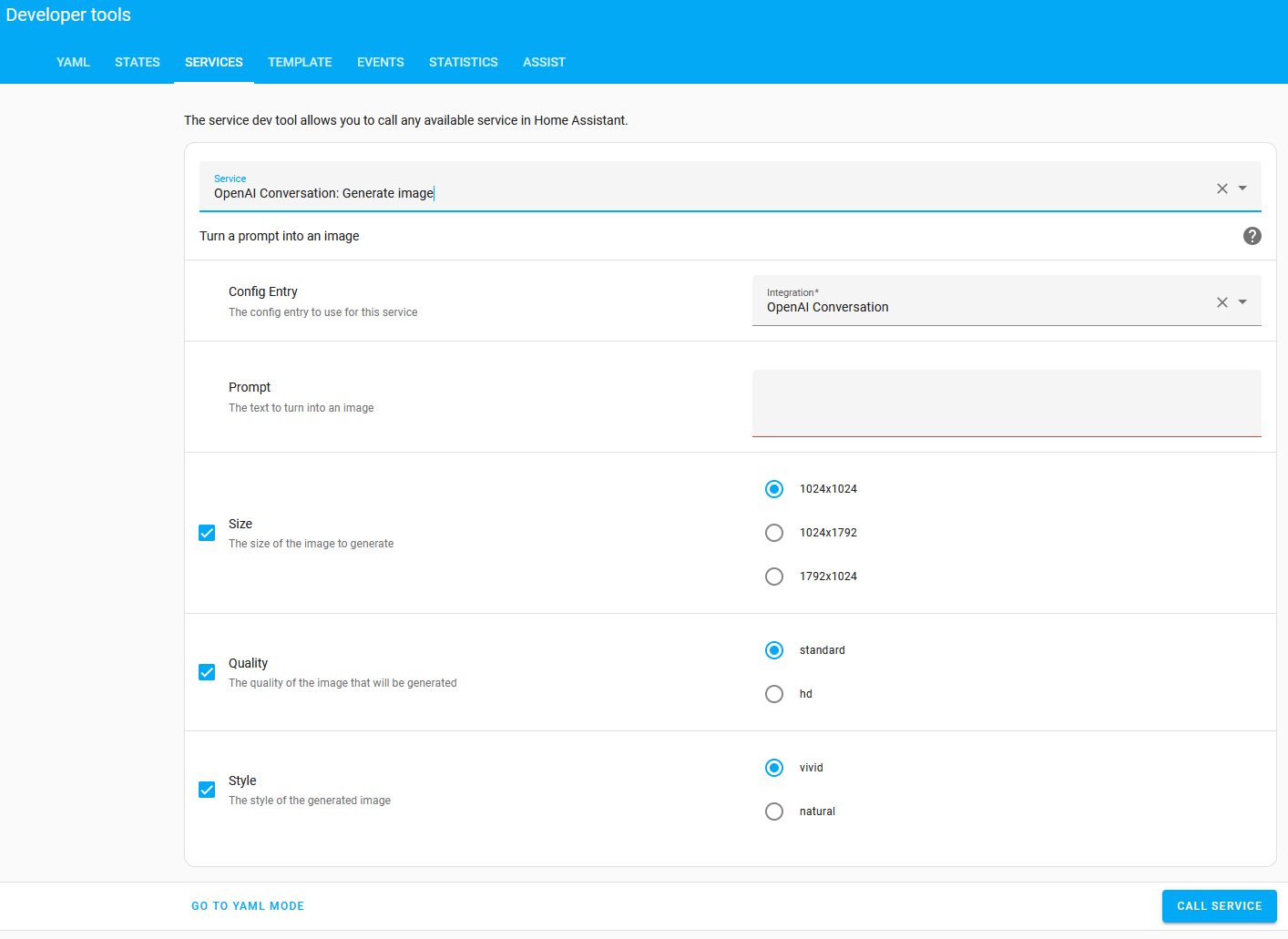
Select YAML Mode to reveal the config_entry value to be used in the below example automation.
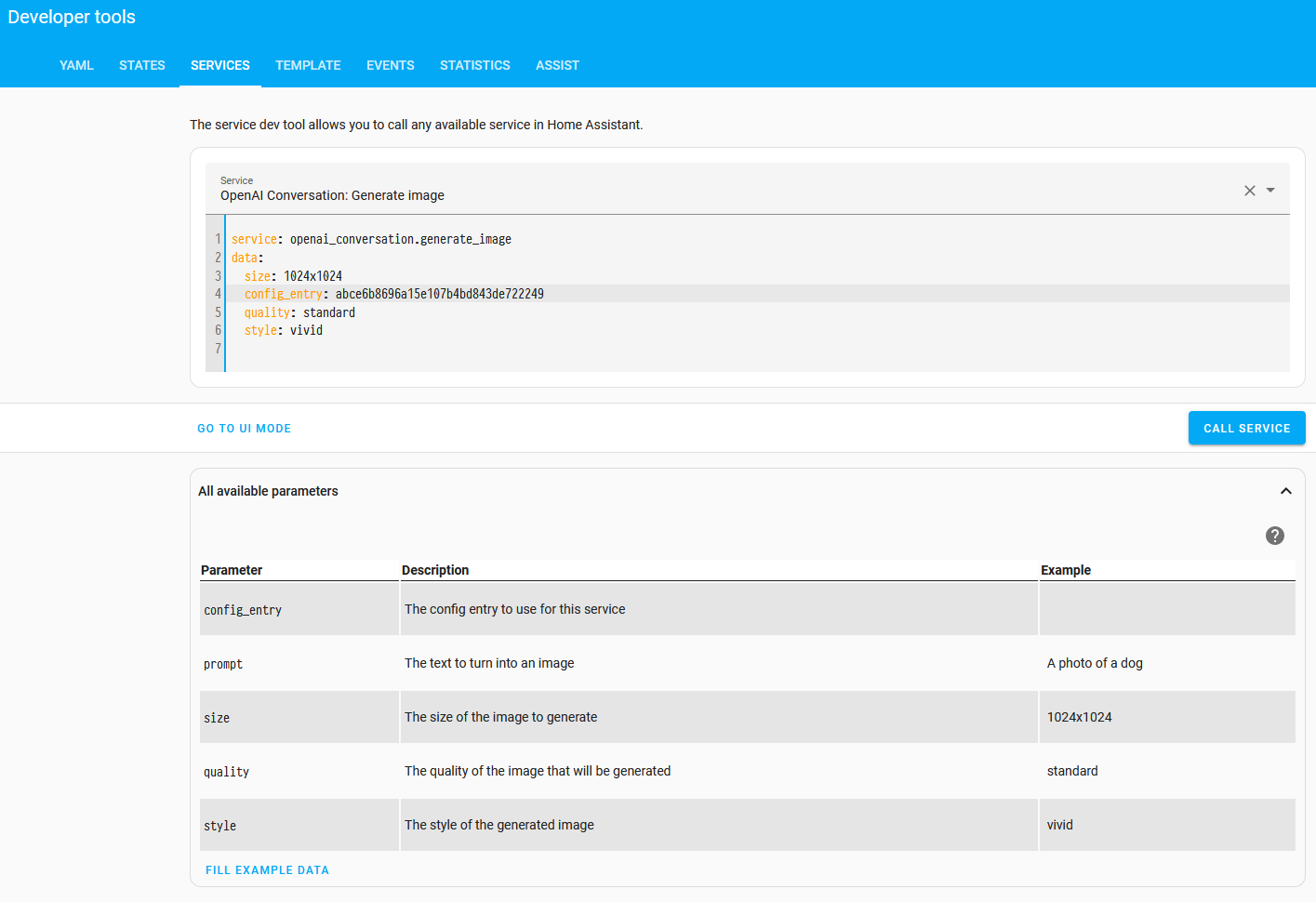
automation:
- alias: "Update image when weather changes"
triggers:
- trigger: state
entity_id: weather.home
actions:
- alias: "Ask OpenAI to generate an image"
action: openai_conversation.generate_image
response_variable: generated_image
data:
config_entry: abce6b8696a15e107b4bd843de722249
size: "1024x1024"
prompt: >-
New York when the weather is {{ states("weather.home") }}
- alias: "Send out a manual event to update the image entity"
event: new_weather_image
event_data:
url: '{{ generated_image.url }}'
template:
- trigger:
- alias: "Update image when a new weather image is generated"
trigger: event
event_type: new_weather_image
image:
- name: "AI generated image of New York"
url: "{{ trigger.event.data.url }}"