Foscam
foscam 平台允许您在 Home Assistant 中观看您的 Foscam
配置
要将 Foscam integration 添加到您的 Home Assistant 实例中,请使用此 My 按钮:
如果上述 My 按钮不起作用,您也可以手动执行以下步骤:
-
浏览到您的 Home Assistant 实例。
-
转到
设置 > 设备与服务。 -
在右下角,选择
Add Integration 按钮。 -
从列表中选择 Foscam。
-
按照屏幕上的说明完成设置。
在 Foscam 中似乎存在一些与较长密码和包含某些符号的密码相关的问题。确保检查您摄像头的文档。
可控制功能
如果您的摄像头支持,则会添加 “睡眠” 开关来将摄像头置于睡眠模式。
视频流
大多数 Foscam IP 摄像头支持两个视频流,默认情况下 Main 流是高质量流,而 Sub 流是低质量流。这些流可以在您的摄像头偏好设置中进行配置。
动作 foscam.ptz
如果您的 Foscam 摄像头支持 PTZ,您将能够平移或倾斜摄像头。
| 数据属性 | 描述 |
|---|---|
entity_id |
指向摄像头的 entity_id 的字符串或字符串列表。使用 entity_id: all 来针对所有摄像头。 |
movement |
移动的方向。允许值:up,down,left,right,top_left,top_right,bottom_left,bottom_right
|
travel_time |
(可选)旅行时间(秒)。允许值:从 0 到 1 的浮点数。默认值:0.125 |
动作 foscam.ptz_preset
如果您的 Foscam 摄像头支持 PTZ 预设,您将能够使用预设名称将摄像头移动到预定义的预设位置。
| 数据属性 | 描述 |
|---|---|
entity_id |
指向摄像头的 entity_id 的字符串或字符串列表。使用 entity_id: all 来针对所有摄像头。 |
preset_name |
要移动到的预设名称。可以在官方 Foscam 应用程序中创建预设。 |
带控制的示例卡片
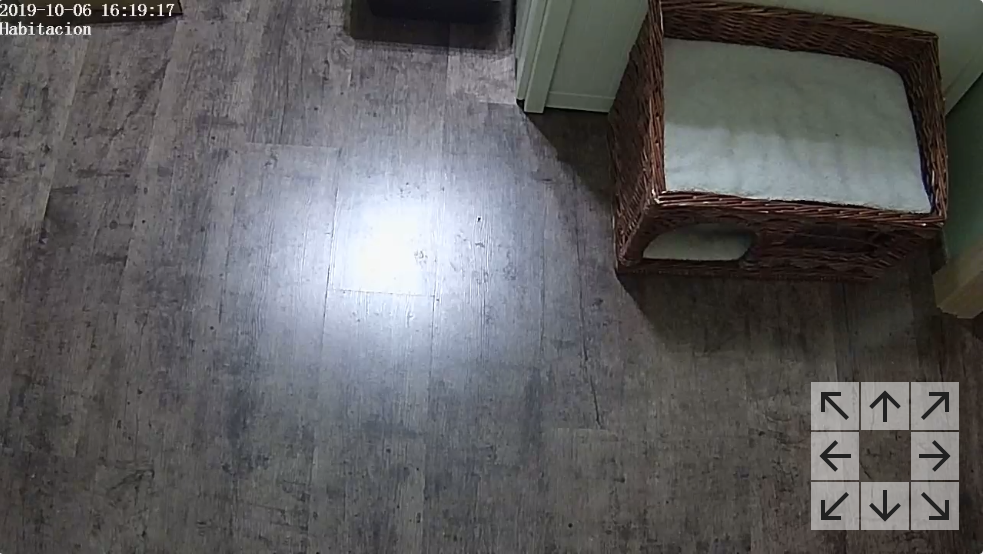 显示带有平移和倾斜控制的 Foscam 摄像头的示例。
显示带有平移和倾斜控制的 Foscam 摄像头的示例。
使用以下卡片代码,您可以实现一个展示 Foscam 摄像头实时视频流的卡片,并在右下角提供摄像头移动的控制。
type: picture-elements
image: camera.bedroom
camera_image: camera.bedroom
camera_view: live
elements:
- type: icon
icon: "mdi:arrow-up"
style:
background: "rgba(255, 255, 255, 0.5)"
right: 25px
bottom: 50px
tap_action:
action: perform-action
perform_action: foscam.ptz
target:
entity_id: camera.bedroom
data:
movement: up
- type: icon
icon: "mdi:arrow-down"
style:
background: "rgba(255, 255, 255, 0.5)"
right: 25px
bottom: 0px
tap_action:
action: perform-action
perform_action: foscam.ptz
target:
entity_id: camera.bedroom
data:
movement: down
- type: icon
icon: "mdi:arrow-left"
style:
background: "rgba(255, 255, 255, 0.5)"
right: 50px
bottom: 25px
tap_action:
action: perform-action
perform_action: foscam.ptz
target:
entity_id: camera.bedroom
data:
movement: left
- type: icon
icon: "mdi:arrow-right"
style:
background: "rgba(255, 255, 255, 0.5)"
right: 0px
bottom: 25px
tap_action:
action: perform-action
perform_action: foscam.ptz
target:
entity_id: camera.bedroom
data:
movement: right
- type: icon
icon: "mdi:arrow-top-left"
style:
background: "rgba(255, 255, 255, 0.5)"
right: 50px
bottom: 50px
tap_action:
action: perform-action
perform_action: foscam.ptz
target:
entity_id: camera.bedroom
data:
movement: top_left
- type: icon
icon: "mdi:arrow-top-right"
style:
background: "rgba(255, 255, 255, 0.5)"
right: 0px
bottom: 50px
tap_action:
action: perform-action
perform_action: foscam.ptz
target:
entity_id: camera.bedroom
data:
movement: top_right
- type: icon
icon: "mdi:arrow-bottom-left"
style:
background: "rgba(255, 255, 255, 0.5)"
right: 50px
bottom: 0px
tap_action:
action: perform-action
perform_action: foscam.ptz
target:
entity_id: camera.bedroom
data:
movement: bottom_left
- type: icon
icon: "mdi:arrow-bottom-right"
style:
background: "rgba(255, 255, 255, 0.5)"
right: 0px
bottom: 0px
tap_action:
action: perform-action
perform_action: foscam.ptz
target:
entity_id: camera.bedroom
data:
movement: bottom_right
额外的 CGI 命令
支持 CGI 命令的 Foscam 网络摄像头可以通过 Home Assistant 进行控制(来源